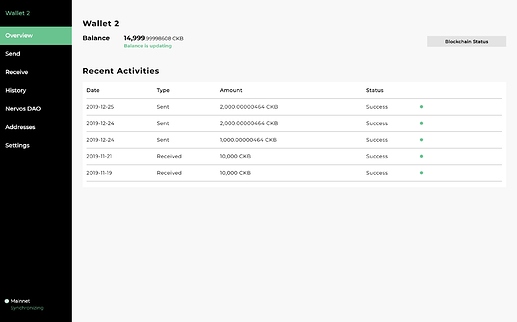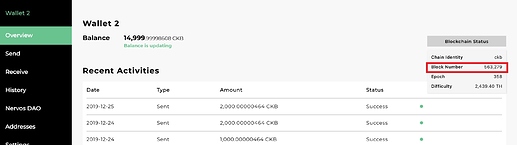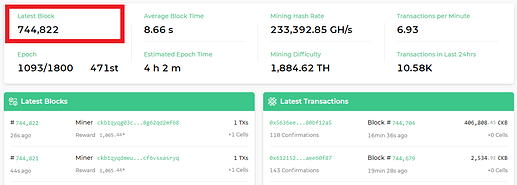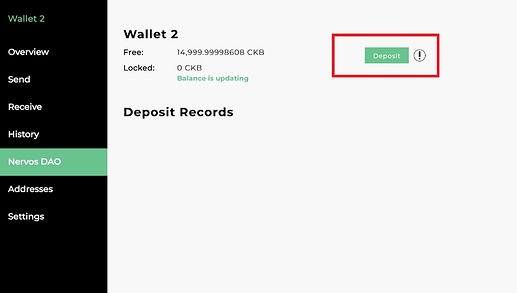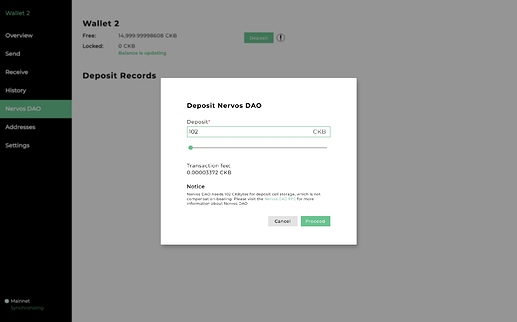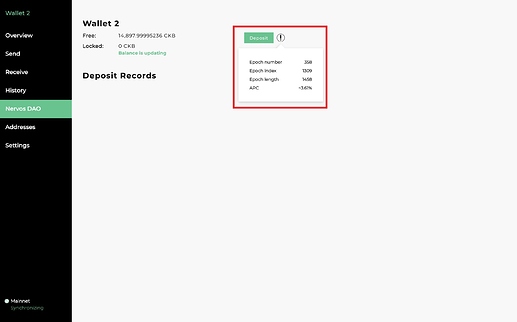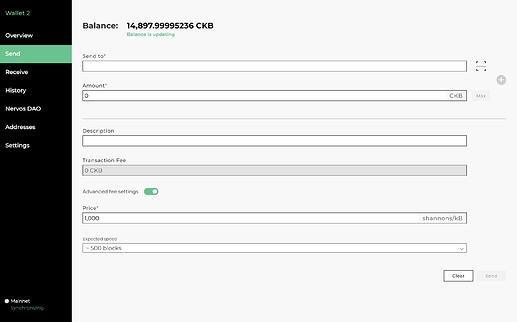This tutorial will show you how to install and use Neuron, how to deposit and withdraw your CKB in Nervos DAO
Neuron(HD Wallet)
- Nervos CKB official wallet
- Can create new addresses and transfer CKB
- Build-in full node
Nervos DAO
- View informations about Nervos DAO in explorer: https://explorer.nervos.org/nervosdao
- On top of the base issuance, we add the secondary issuance which can be seen as “inflation tax” to all existing token holders. For users who use their CKBytes to store state, this recurring inflation tax is how they pay state rent to the miners.
- However, we would have also collected rent from the CKBytes that are not used to store state, and we need to return to them what we collected. We allow those users to deposit and lock their native tokens into a special contract called the Nervos DAO. The Nervos DAO receives part of the “secondary issuance” to make up for the otherwise unfair dilution.
- For long term token holders, as long as they lock their tokens in the Nervos DAO, the inflationary effect of secondary issuance is only nominal. For them it’s as if the secondary issuance doesn’t exist, and they’re holding hard-capped tokens like Bitcoin.
- Holders can deposit their CKB into Nervos DAO at any time. But Nervos DAO is a time deposit that has a minimum deposit period (180 epochs) and the holders can only withdraw their CKB after a full deposit period. If the hodlers does not withdraw CKB at the end of the deposit period, the CKB will automatically enter into a new deposit cycle.
- For more details and instructions about how to deposit and withdraw in Nervos DAO, please read: Deposit and Withdraw in Nervos DAO
Basic CKB transfer rules
It’s still need to mention that the current CKB transfer rules in quite different from our traditional crypto currencies.
- In CKB, Cell is the smallest structural unit and build one cell at least need 61 CKBytes;
- The minimum amount of CKB transferred should be greater than or equal to 61 CKB;
- The minimum transfer fee requires to be greater than 1000 shannons/kb (10^8 shannons = 1 CKByte);
- The remaining CKB in the wallet after the transaction should equal to 0 or greater than or equal to 61 CKB.
- If your wallet balance is 61 CKB, you will unable to make any transfer at least for right now, because you do not have enough CKB to pay the transaction fee.
Some important websites:
- Neuron release: https://github.com/nervosnetwork/neuron/releases
- CKB release: https://github.com/nervosnetwork/ckb/releases
- CKB Explorer: https://explorer.nervos.org
- Nervos DAO in explorer: https://explorer.nervos.org/nervosdao
Tutorials of Neuron:
1. Download and install the Neuron Wallet
Download the latest release version of the Neuron Wallet from the Neuron Wallet releases page on Github and install it. Import your keystore file or seed phrase, wait for the synchronization to end (for right now, you may need to wait about one or two hours, so be patient and take a cup of coffee after it started), and then you should see that the wallet’s balance has changed.
Download latest Neuron (v0.29.0)
- Overview: Check the balance in your wallet, chain status and recent transactions.
- Send: Transfer your CKB, can achieve one-to-many transfer, set transfer fee.
- Receive: Display your address
- History: Transaction history
- Nervos DAO: Disport and withdraw your CKB in Nervos DAO
- Address: Display your all address including receive address and change address
- Settings: Some basic settings
2. Wait for the synchronization to end
You can cross-check the Block Number with CKB-Explorer’s Latest Block to make sure the synchronization to end.
If this is your first time download Neuron, we suggest you can download CKB’s chaindata before using Neuron, it will save your time for your synchronous data.
Block chain height #1,156,900
download address: https://www.dropbox.com/s/5jusv76olh7ozw1/data.zip?dl=0
As long as you unzip the data directory and place it in the specified location, you can greatly accelerate the speed of the first download of block data.
Win PC:
C:\Users(YOUR USER NAME)\AppData\Roaming\Neuron\chains\mainnet\
Mac:
~/Library/Application/Support/Neuron/chains/mainnet
3. Create a new wallet or import your keystore file or seed phrase to the Neuron Wallet
If you are using a new wallet, you can simply follow the steps within the Neuron Wallet.
If you are importing a existing wallet, you can import your wallet seed or Keystore, just as other wallets.
Congratulations, once the Neuron wallet is synced, you will have full access to your tokens! You can send and receive CKBytes and deposit into the Nervos DAO.
–
Tutorials of Nervos DAO:
How to deposit your Nervos CKByte tokens into Nervos DAO
- Open your Neuron Wallet, select “Nervos DAO” and “deposit”.
How to withdraw your Nervos CKByte tokens from the Nervos DAO
Deposit Records will display your deposit records’ list,you can click withdraw .
After 4 epochs, the details will be displayed.
How to transfer CKBytes from the Neuron Wallet to other wallets and exchanges
You should have the third party wallet/exchange destination address. Please make sure your balance is greater than 61 CKB.
- Under the “Send” tab, fill in the address details in the “Send to” field. Turn on the “Advanced fee settings” and fill in the “Transaction fee” — click the “Send” button to complete your transfer.